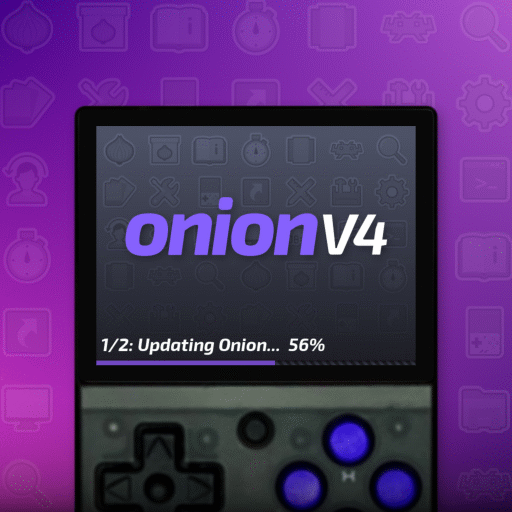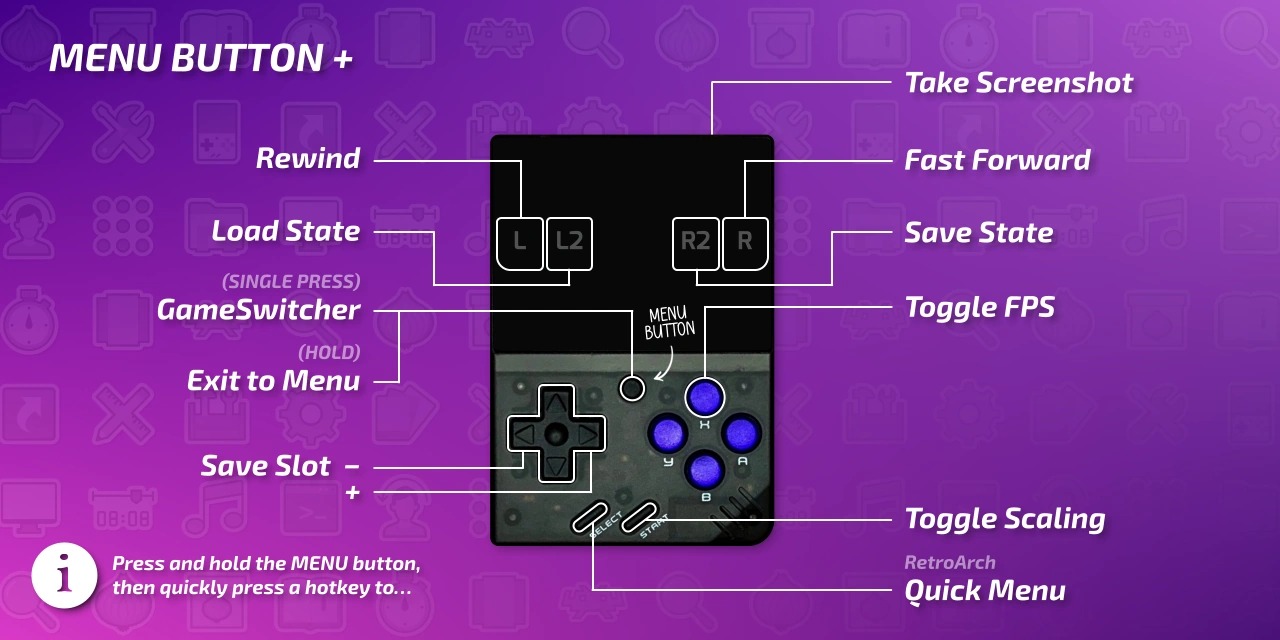Unlock the Full Potential of Your Miyoo Mini Plus with Onion OS: A Comprehensive Guide
Miyoo Mini Plus Onion OS is the ultimate solution for enhancing your retro gaming experience, offering a rich set of features and robust community support. Welcome to the ultimate setup guide for your Miyoo Mini Plus! If you’re ready to take your retro gaming experience to the next level, Onion OS is the way to go. This community-developed operating system is packed with features that enhance performance, expand emulator support, and provide a smoother user interface. In this guide, we’ll walk you through everything you need to know to install and optimize Onion OS on your Miyoo Mini Plus. By following this guide, you’ll unlock new features, improve system stability, and enjoy a richer gaming experience.
Why Choose Miyoo Mini Plus Onion OS?
Onion OS is widely regarded as the best operating system for the Miyoo Mini Plus due to its robust community support and rich feature set. Here’s why it’s the preferred choice for Miyoo Mini Plus users:
- Expanded Emulation Support: Onion OS supports 48 pre-configured emulation systems and additional apps in Expert Mode.
- Optimized Performance: Updated emulation cores ensure smoother gameplay across various platforms.
- User-Friendly Interface: Streamlined menus and improved RetroArch integration for intuitive navigation.
- Advanced Features: Real-time clock emulation, cartridge function, and rumble motor support enhance the gaming experience.
Preparing for Miyoo Mini Plus Onion OS Installation
Before diving into the installation process, ensure you have the following:
- High-Quality SD Card: Preferably 128GB for ample storage.
- Reliable SD Card Reader: Avoid using the stock reader.
- ROM and BIOS Files: These are essential for running emulators.
Checking Your Miyoo Mini Plus Firmware Version
- Power on your Miyoo Mini Plus.
- Navigate to Settings > About.
- Verify the firmware version. If it’s not the latest (20230326-2339), you’ll need to update it first.
Updating Your Miyoo Mini Plus Firmware
- Download the firmware update from the official Miyoo website.
- Extract the downloaded file.
- Copy the
miyoo283_fw.imgfile to the root directory of your SD card. - Insert the SD card into your Miyoo Mini Plus.
- Connect your device to a wall charger using a USB-A to USB-C cable. Avoid using a PC.
- The device will automatically power on and start the update. Do not disconnect the charger until the update is complete.
- Once the update is finished, remove the SD card, delete the
miyoo283_fw.imgfile, and reinsert it into your device.
Installing Miyoo Mini Plus Onion OS
Formatting Your SD Card for Miyoo Mini Plus Onion OS
- Connect your SD card to your computer using the SD card reader.
- Format the SD card to FAT32 using a tool like Rufus:
- Open Rufus and select your SD card.
- Set Boot Selection to Non-bootable.
- Set the File System to FAT32.
- Click Start and confirm any warnings.
Installing Onion OS on Miyoo Mini Plus
- Download the latest Onion OS release from the Onion GitHub Releases page.
- Extract the downloaded zip file. You should see a folder named
App. - Copy the
Appfolder to the root directory of your freshly formatted SD card. - Eject the SD card from your computer and insert it into your Miyoo Mini Plus.
- Power on your device and navigate to Apps > The Onion Installer.
- Run the installer. The installation process will take about 10-15 minutes for a new install.
Adding BIOS and Game Files to Miyoo Mini Plus Onion OS
Adding BIOS Files to Miyoo Mini Plus Onion OS
- Power off your device and eject the SD card.
- Connect the SD card to your computer.
- Copy your BIOS files to the
BIOSfolder on the SD card. Ensure they are correctly named and placed in the appropriate directories.
Adding Game Files to Miyoo Mini Plus Onion OS
- Copy your game ROMs to the
Romsfolder on the SD card. - Organize them into subfolders as needed (e.g.,
NES,SNES,GBA).
Customizing Your Miyoo Mini Plus with Onion OS
Adding Themes to Miyoo Mini Plus Onion OS
- Download additional themes from the Onion theme repository.
- Extract the theme files and place them in the
Themesfolder on your SD card. - Switch themes by navigating to Settings > Themes on your Miyoo Mini Plus.
Emulator Settings for Miyoo Mini Plus Onion OS
- Customize emulator settings via RetroArch for optimal performance.
- Enable RetroAchievements by entering your username and password in RetroArch > Settings > Achievements.
- Save your configuration by navigating to Configuration File > Save Current Configuration.