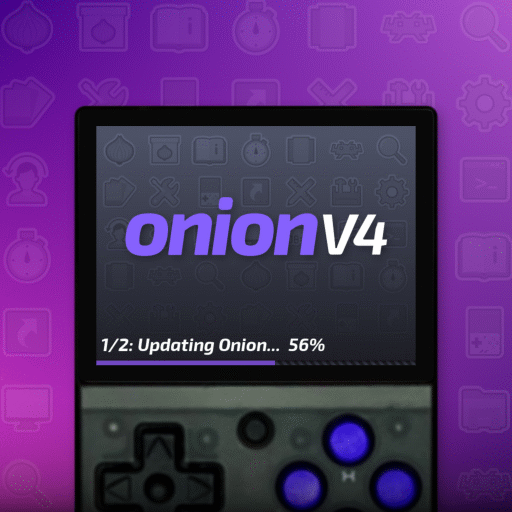Understanding the Miyoo Mini+ Freeze Issue
When it comes to handheld gaming consoles, the Miyoo Mini is a favorite among retro gaming enthusiasts. However, some users have encountered issues with the device freezing during gameplay. This article will guide you through troubleshooting steps and solutions to resolve the Miyoo Mini freeze problem and enhance your gaming experience.
Understanding the Miyoo Mini+ Freeze Issue
The Miyoo Mini+ freeze issue can be frustrating, especially when you are immersed in your favorite retro games. Freezing can occur due to various reasons, including incorrect SD card formatting, outdated firmware, or incompatible ROM files. To ensure a smooth gaming experience, it is essential to address these potential problems.
Common Causes of Freezing
- SD Card Formatting: One of the most common reasons for freezing is improper SD card formatting. The Miyoo Mini requires the SD card to be formatted to FAT32, and using tools like Rufus or Win32 Disk Imager is recommended.
- Firmware Updates: Outdated firmware can lead to compatibility issues with games, causing the device to freeze. Ensuring your Miyoo Mini firmware is up-to-date is crucial for optimal performance.
- ROM File Compatibility: Incompatible or corrupted ROM files can cause freezing. Ensuring that ROMs are in the correct format and properly loaded onto the device can help mitigate this issue.
Solutions to Miyoo Mini+ Freeze Issues
Step 1: Format the SD Card Correctly
To start, ensure your SD card is formatted to FAT32. Using tools like Rufus or Win32 Disk Imager, format the SD card and reload the necessary files. This step can often resolve miyoo mini+ freezing issues caused by improper formatting.
- Download and install Rufus or Win32 Disk Imager.
- Insert your SD card into your computer.
- Open the formatting tool and select FAT32 as the file system.
- Format the SD card and reload the required files.
By reformatting the SD card, you ensure that the file system is optimized for the Miyoo Mini+, reducing the likelihood of freezing during gameplay. This simple yet effective step is crucial for maintaining a smooth gaming experience.
Step 2: Update the Firmware
Keeping your Miyoo Mini+ firmware updated is essential for preventing freezing issues. Check for the latest firmware updates on the official Miyoo Mini+ website or trusted forums and install them on your device.
- Visit the official Miyoo Mini+ website or a trusted forum.
- Download the latest firmware update.
- Transfer the firmware update to your SD card.
- Insert the SD card into your Miyoo Mini and follow the instructions to update the firmware.
Firmware updates often include bug fixes and improvements that can enhance the performance of your Miyoo Mini, making it more stable and less prone to freezing. Regularly checking for updates ensures that your device is running the latest and most reliable software.
Step 3: Install OnionOS
OnionOS is a custom operating system for the Miyoo Mini+ that can enhance its performance and compatibility with various ROMs. Installing OnionOS can resolve many common issues, including freezing.
- Download OnionOS from the Github.
- Unpack the OnionOS files onto your SD card.
- Insert the SD card into your Miyoo Mini and follow the installation instructions.
OnionOS provides a more stable and user-friendly interface, along with improved compatibility with a wide range of ROMs. By switching to OnionOS, you can significantly reduce the chances of encountering freezing issues.
Optimizing ROM File Compatibility
To ensure your ROM files are compatible with the Miyoo Mini, follow these guidelines:
- Check File Formats: Ensure that ROM files are in the correct format. For example, MSX games should be zipped with a .rom file inside.
- Update Emulators: Use updated emulators compatible with the Miyoo Mini. For instance, replacing emulators for NES games might resolve freezing issues.
- Test ROMs: Test a small set of ROMs to verify their compatibility before loading a large number of games onto your device.
Understanding ROM File Formats
Different gaming systems have specific file formats that their emulators can read. For instance, MSX games often need to be zipped, and the zip file should contain a .rom file. Checking the emulator’s configuration file (e.g., config.json for MSX) can help you understand which formats are supported.
Updating Emulators
Sometimes, the default emulators that come with your Miyoo Mini+ Freeze Issue might not be the most stable or compatible with certain games. Switching to other emulators, such as those recommended in forums or official updates, can resolve many freezing issues. For example, if NES games are freezing, trying emulators like FCEUmm or Nestopia might help.
Additional Tips for a Smooth Gaming Experience
- Avoid Overloading the SD Card: While it might be tempting to load your SD card with as many games as possible, this can lead to performance issues. Stick to a manageable number of games to ensure smoother operation.
- Regular Maintenance: Periodically check your device for firmware updates, clean your SD card, and ensure that all files are in good condition. Regular maintenance can prevent many common issues.
- Join Online Communities: Engaging with online communities and forums can provide you with valuable insights and solutions from other Miyoo Mini users. These communities often share tips, firmware updates, and troubleshooting steps that can help you maintain your device.
Conclusion
Resolving Miyoo Mini freeze issue involves proper SD card formatting, keeping firmware updated, and ensuring ROM compatibility. By following these steps, you can enjoy a seamless retro gaming experience on your Miyoo Mini. For more detailed guides and updates, visit miyoominiv2.com.